Tools/porgrams
A list of tools and programs you will need to port weapons from all COD games!
Click on the tool/porgram in the list below to downlow them.
- AutoDesk Maya (2023+)
- Saluki
- Cordycep
- CODMayaTools
- Cast
- ManyAnims
- GameImageUtil (GIU)
- COD4:MW ModTools
- ManyWeapons
- HydraX
Setting Up Maya!
How to set up Maya ready to port weapons.
Up axis
How to set-up up axis
- First head to the windows tab at the top, then "Settings/Preferences" > "Preferences".
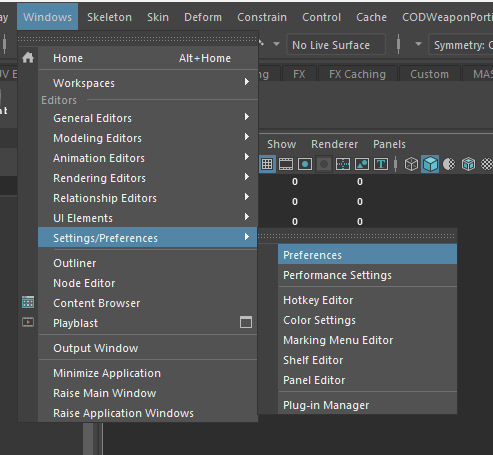
- Click on "Settings".
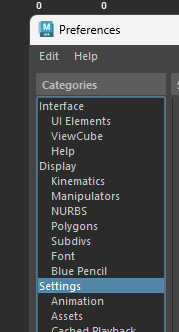
- Select up axis: Z.
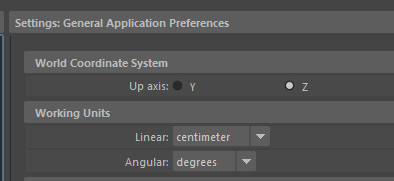
Import settings
How to set up import settings
- Go to the file tab top left, then click on the box next to "Import...".
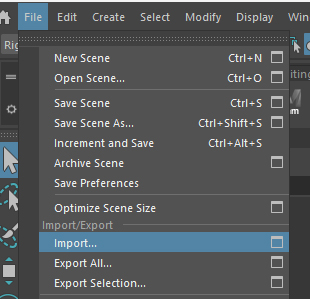
- Look for playback options and select "Override to Match Source" for both "Framerate Import" and "Animation Range".
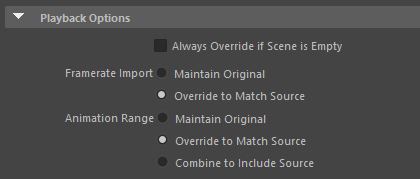
- At the bottom of the window you should see "Namespace options", select "Merge into selected namespace and rename imcoming objects that match".
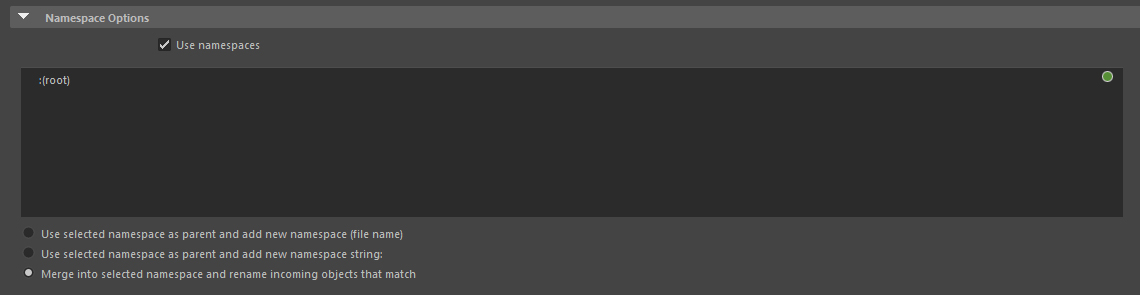
Timeline speed
How to set timeline speed
- Right click your timeline at the bottom of your screen, head to "Playback Speed" > "Real-time".
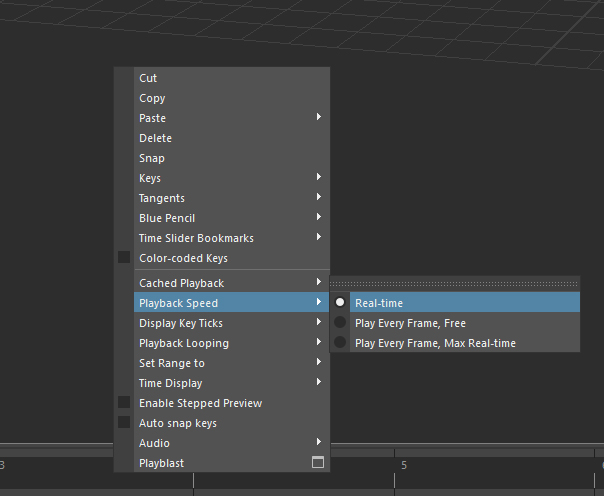
Legacy Default Viewport
How to enable Legacy Default Viewport
- Head to your maya folder located in your douments folder e.g
Documents/maya/2026, there you should see a file called "Maya.env" open it with any text editor (notepad, np++, VS code).
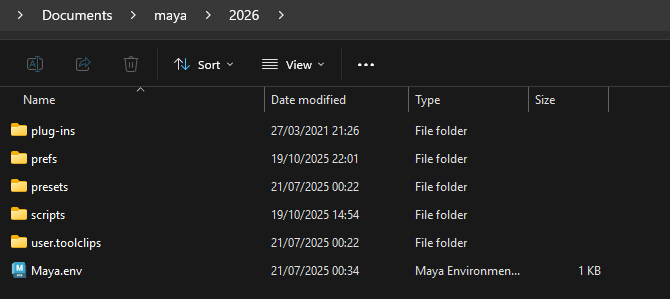
- Once there copy this into to the file and save
MAYA_ENABLE_DEPRECATED_VIEWPORT=1.
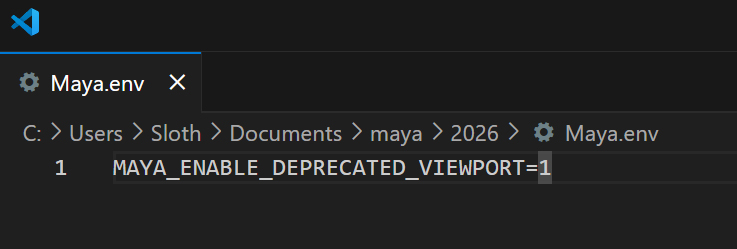
- Restart Maya if you have it open, after restarting you should see a setting called "Legacy Default Viewport" in Renderer.
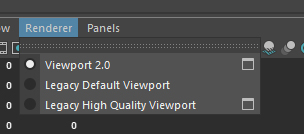
CODMayaTools (FINISH)
How to install CODMayaTools!
Download CODMayaTools from our github
Head to your scripts folder located in documents e.g
Documents/maya/2026/scripts, open the zip and move all files into the scripts folder. If you already have auserSetup.melfile open it and addpython("import CoDMayaTools");then save and close.
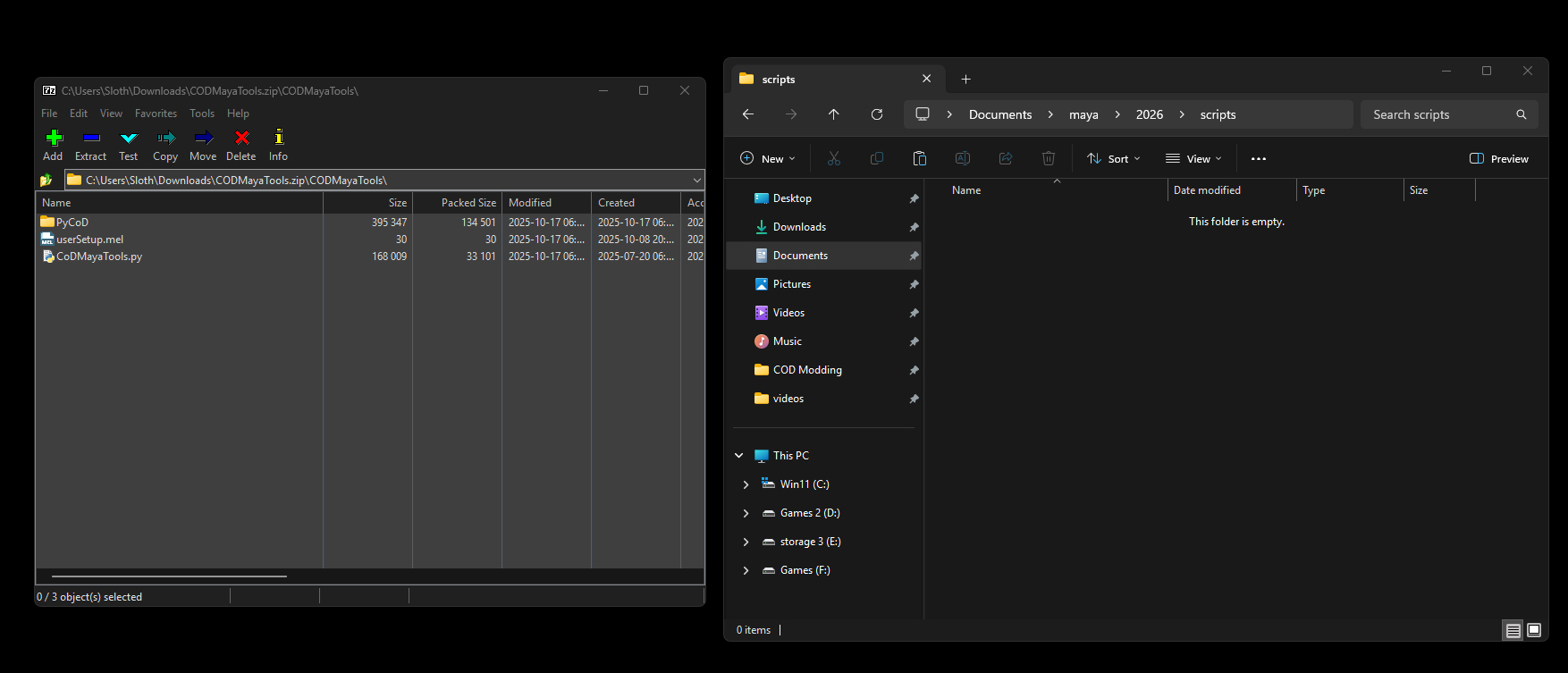
- Restart your Maya if you have it open.
Setting Up Cast
How to install Cast!
Download Cast from dtzxporter's github.
Go to your plug-ins folder e.g
Program Files/Autodesk/Maya2026/bin/plug-ins, open the zip and move all files into the plug-ins folder.
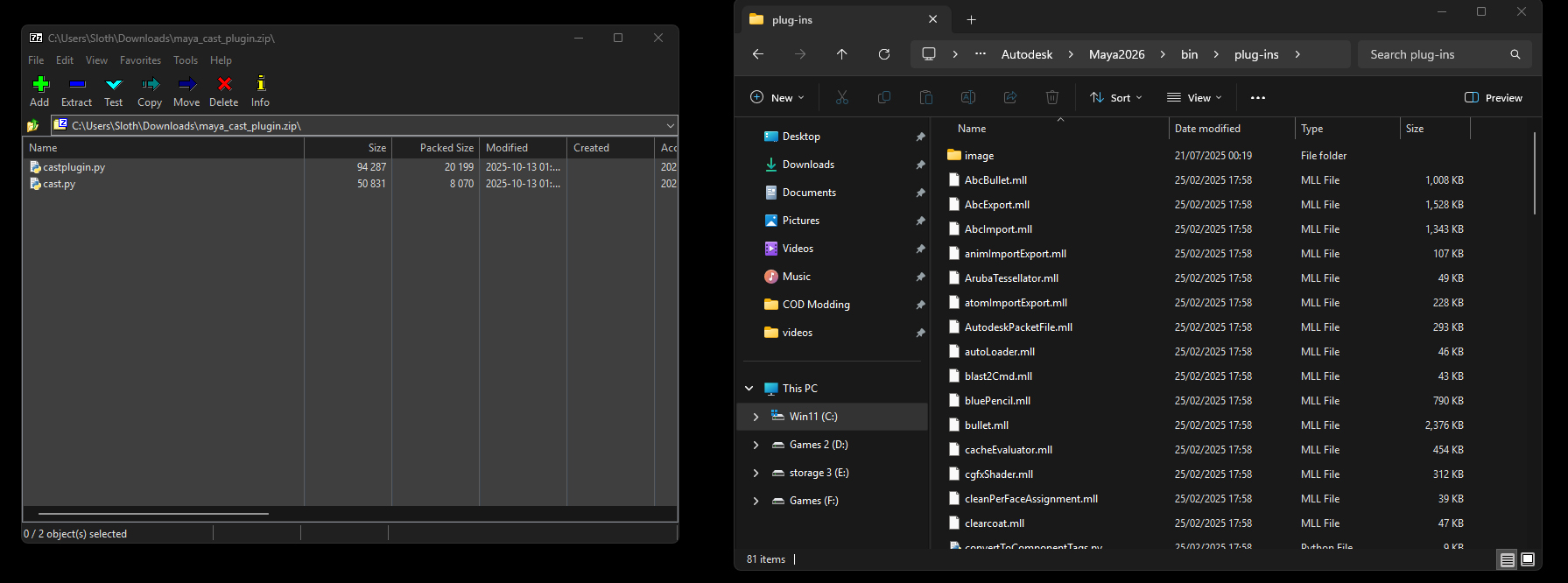
- In Maya go to windows tab at the top, then "Settings/Preferences" > "Plug-in Manager".
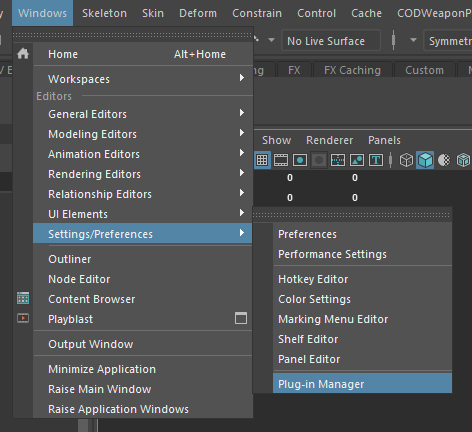
- Search "cast" and tick "castplugin.py".
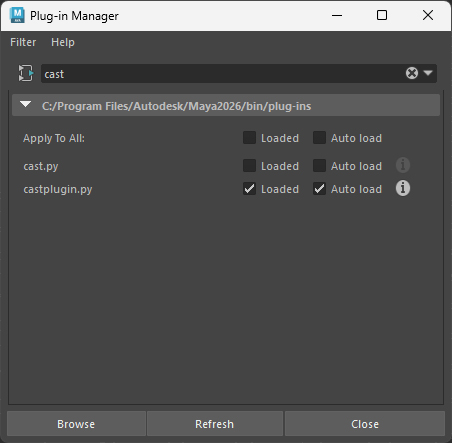
Setting Up ManyAnims (FINISH)
How to install ManyAnims!
Download ManyAnims from ManyAsset github
Head to your scripts folder located in documents e.g
Documents/maya/2026/scripts, open the zip go to the 2023+ folder and move the file into the scripts folder.
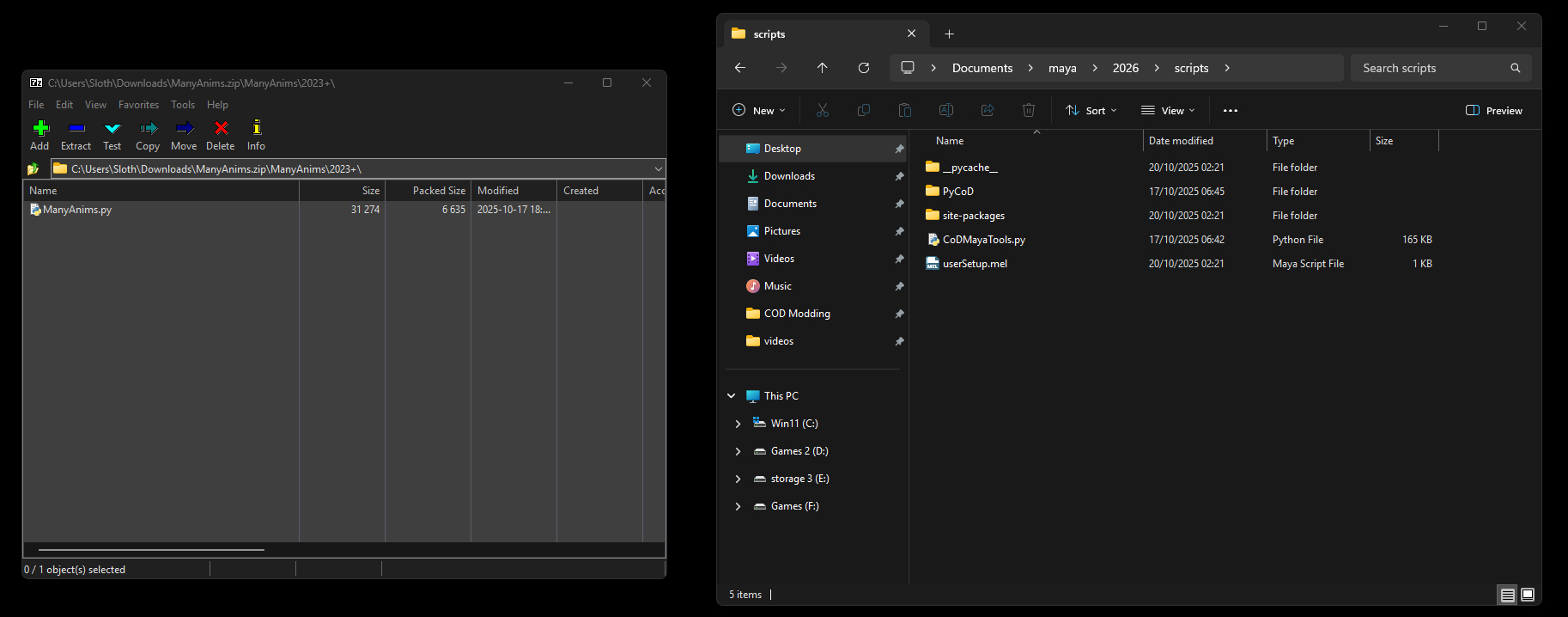
- Open your
userSetup.melfile and addpython("import ManyAnims");then save and close.
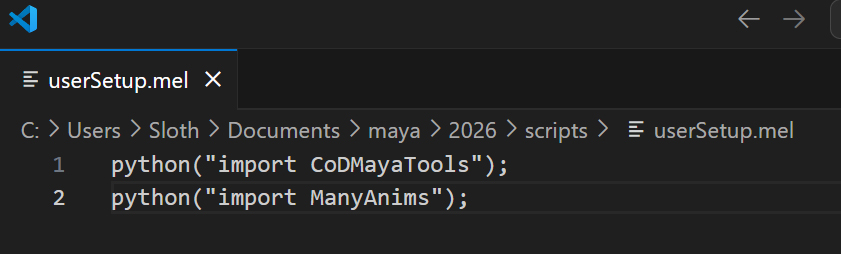
- Restart Maya if you have it open, once maya is open you should see a tab at the top of your screen called "ManyAnims", By default
xanim_exportandcastwill be enabled.
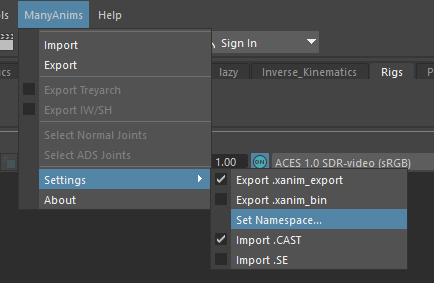
Using Saluki
How to use Saluki!
Download Saluki from saluki-releases github
Move the exe into its own folder.
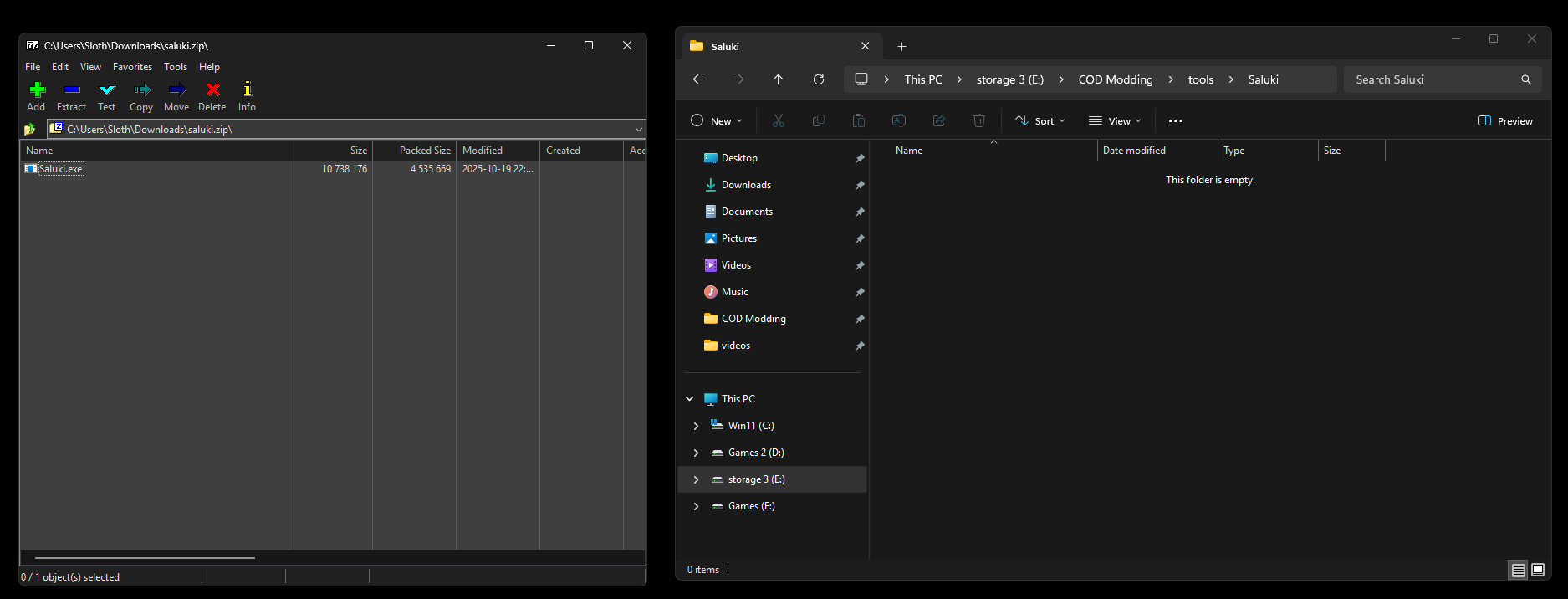
- Run Saluki and head to settings.
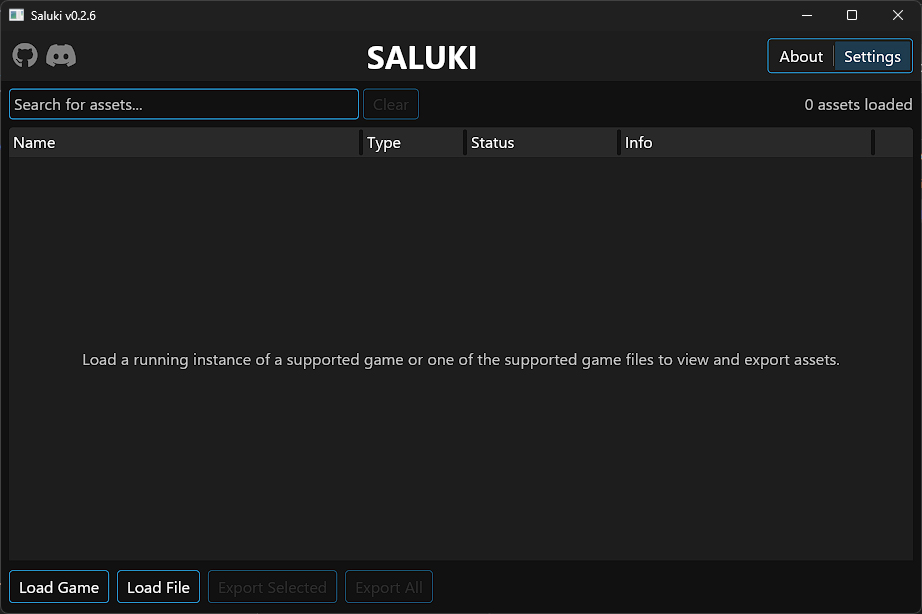
- There you can select what type of assets you want to export.
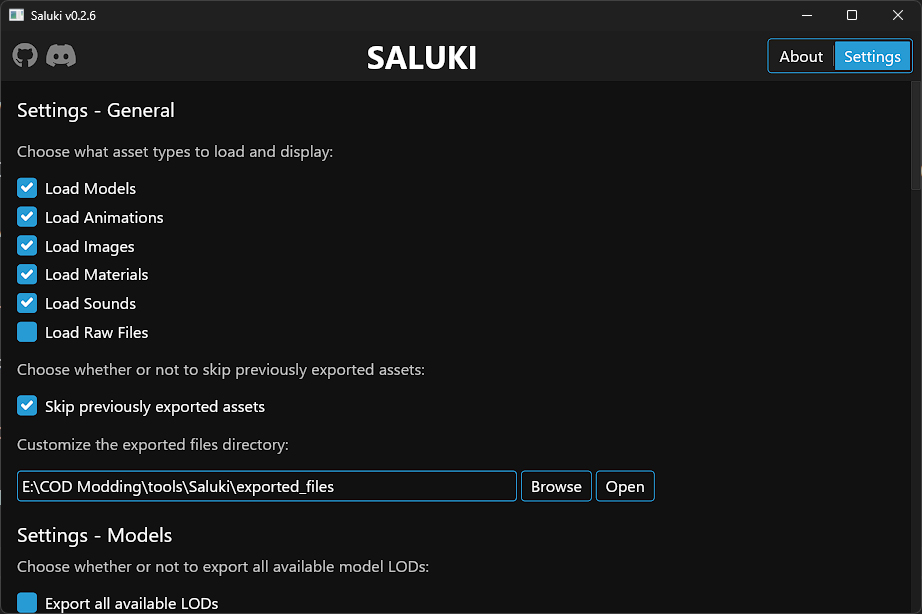
- Settings that I use are exporting all avaliable LODs, image type .TGA and Strip directory from material path. You can check other settings if you wish.
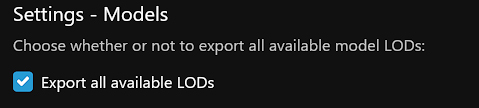
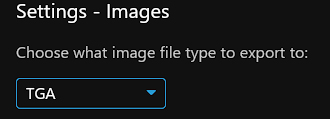

- After you're done with your settings, simply run the game you want to export from and click "Load Game" in Saluki.
REMEMBER if you're porting from a game with ricochet anti-cheat you HAVE to use Cordycep or you will get banned!
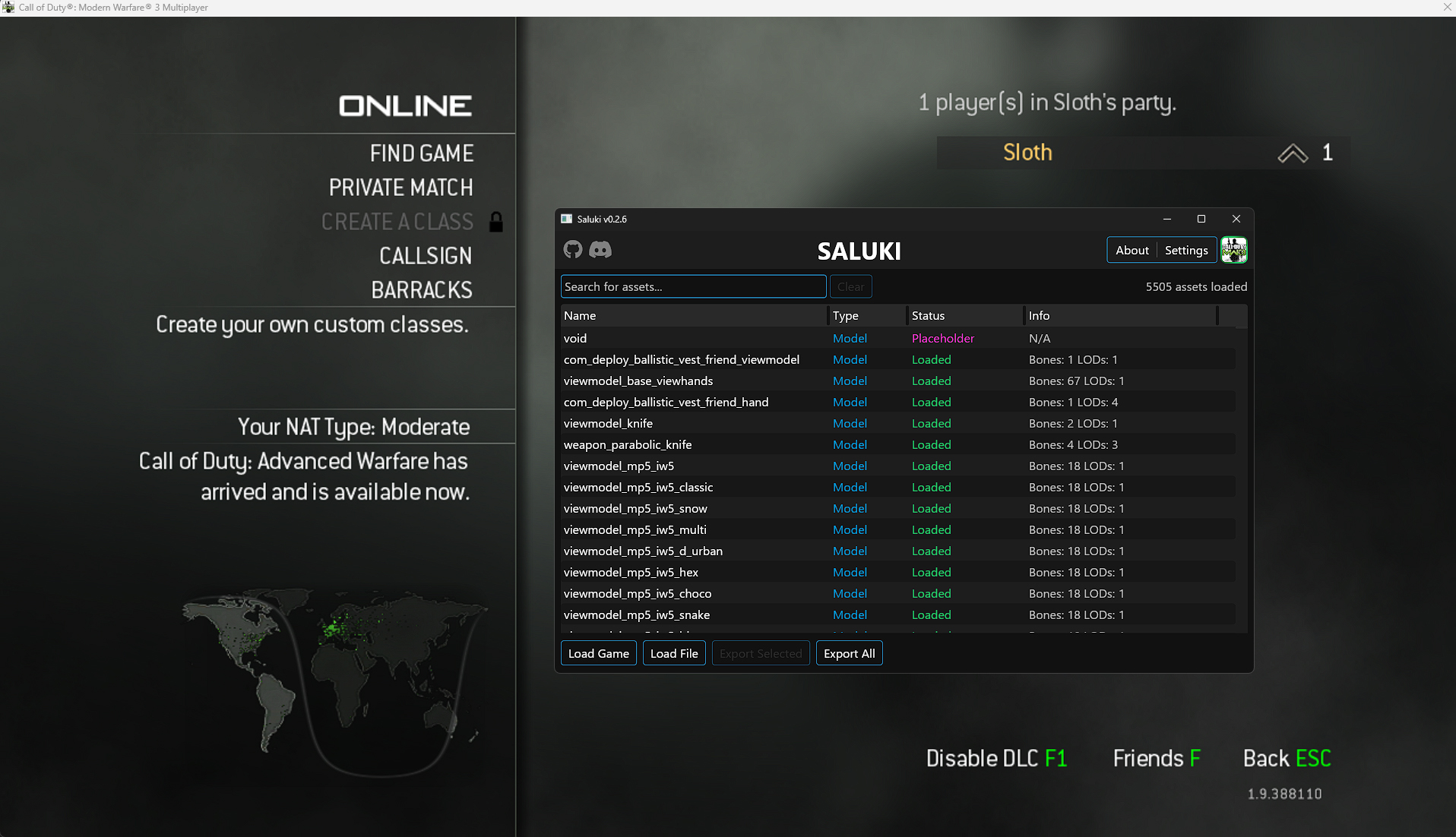
- You can also preview most to all assets with Saluki by pressing the letter "P" on your keyboard.
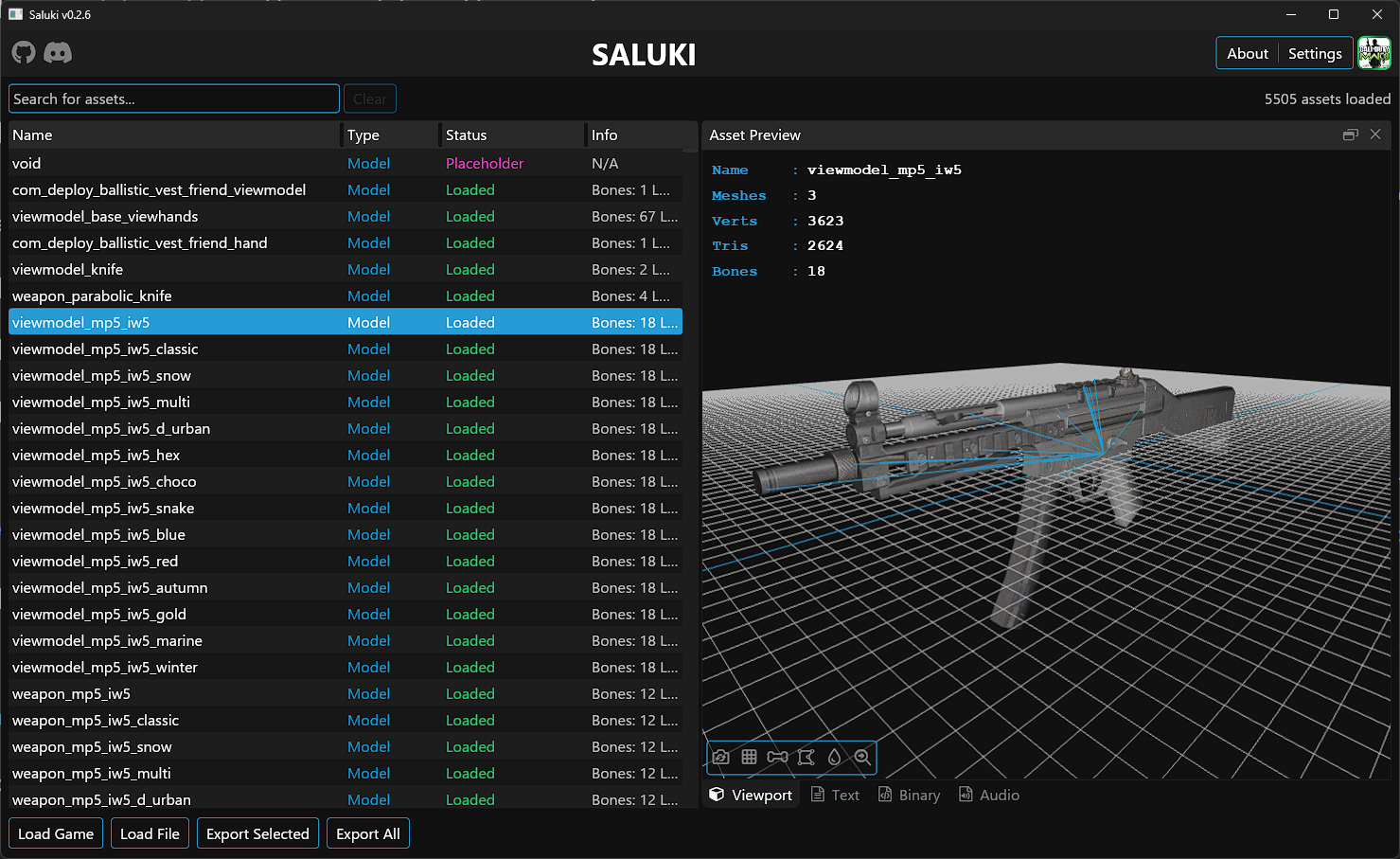
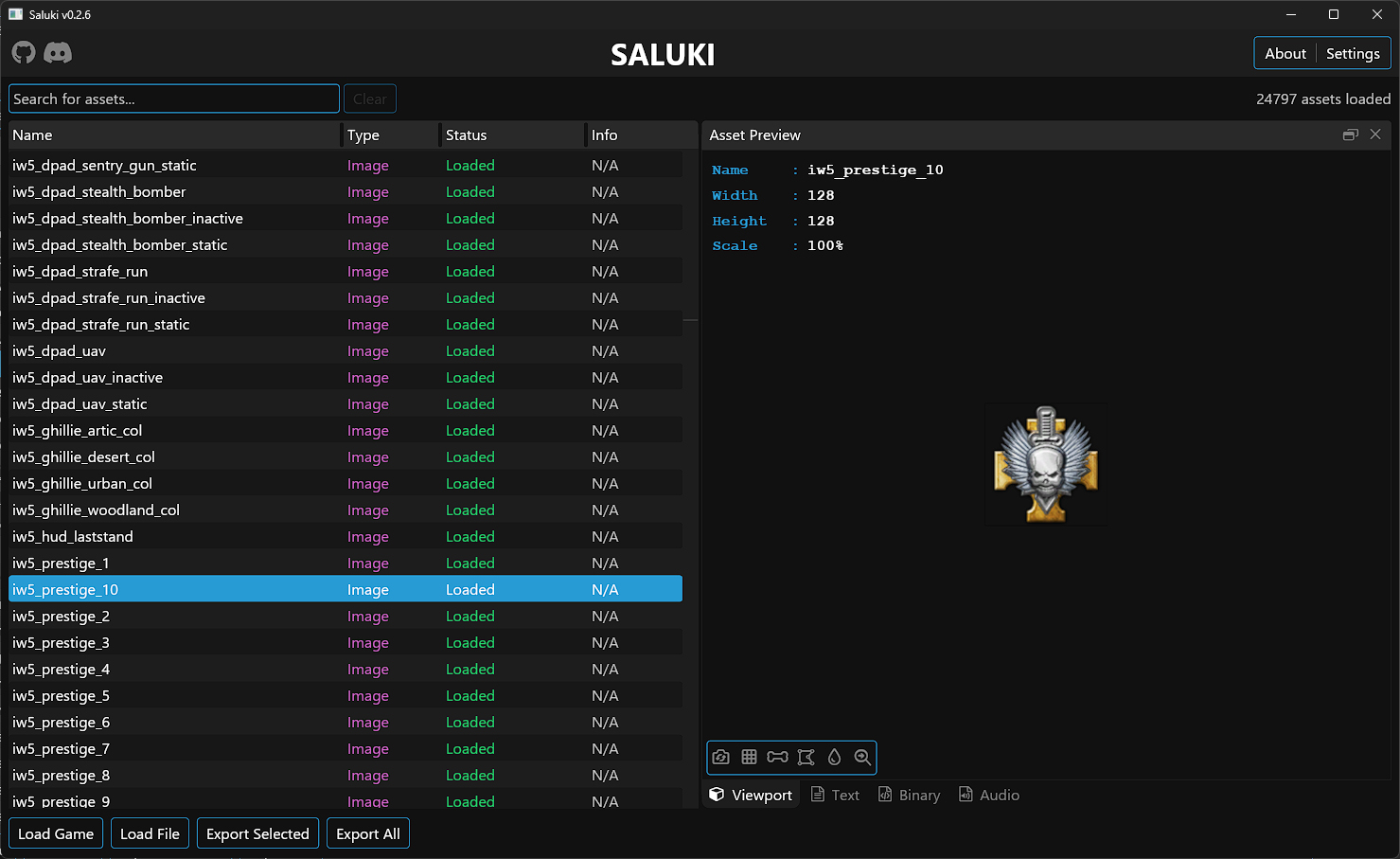
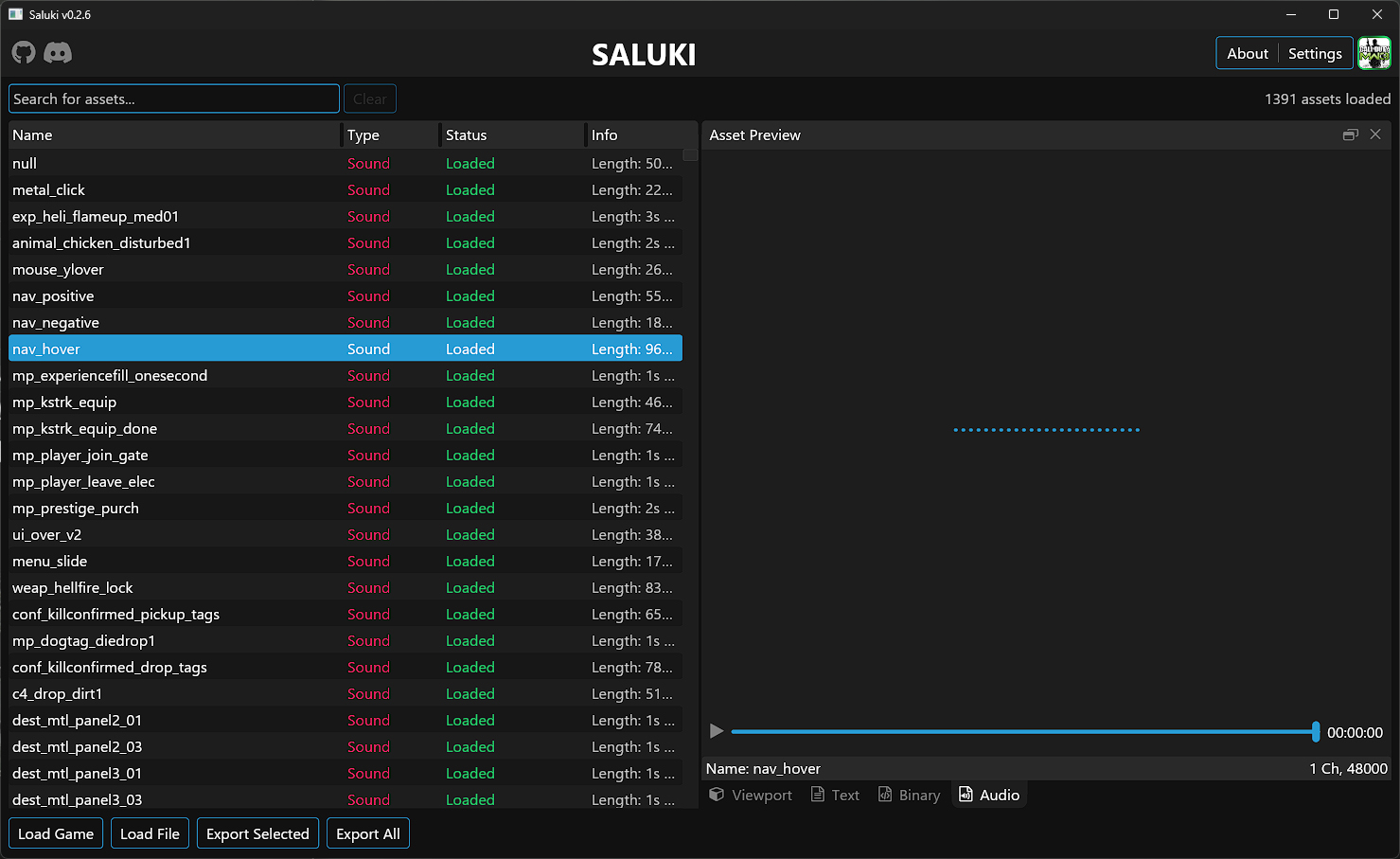
Note: for older COD games, if all their assets don't get loaded you will need to load their IWDs with "Load File" and selecting the IWDs.
Once you've exported the assets you wanted, head to the
exported_filesfolder in root folder of where Saluki is, there you should see the name of the game you exported from and the assets inside.
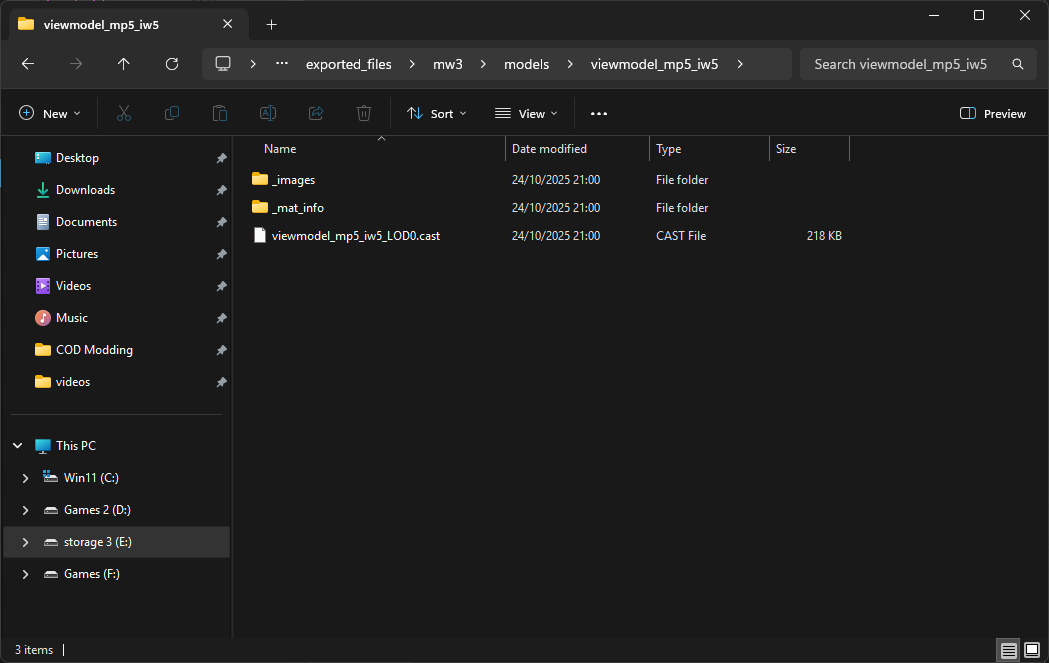
Using Cordycep
How to use Cordycep!
Download Cordycep from Dest1yo's discord server under the tools channel.
Move the files into their own folder.
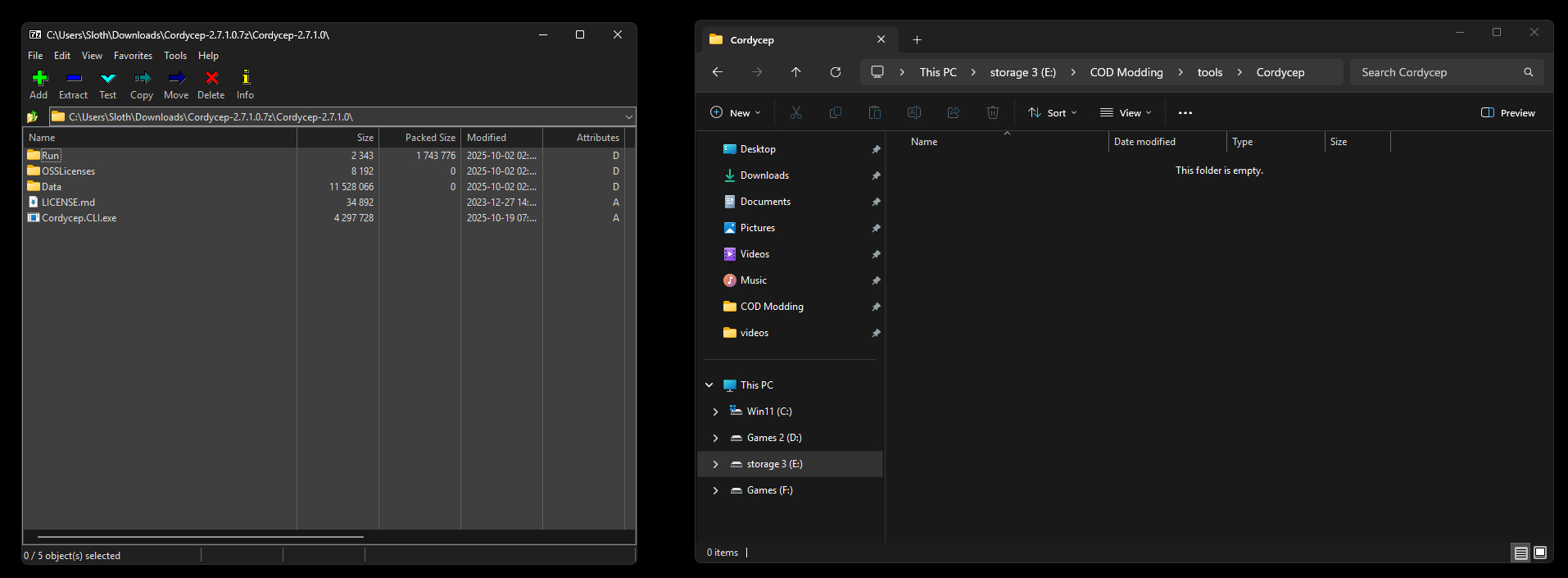
Cordycep (COD: Online)
- Download Cordycep (COD: Online) from Cordycep-rs-releases github
Using GameImageUtil (GIU)
How to use GameImageUtil (GIU)!
Installing COD4:MW ModTools
How to install COD4:MW ModTools!
Using ManyWeapons
How to use ManyWeapons!
Using HydraX
How to use HydraX!